Create Transaction:
- Create transaction: - Right-click on the FactoCloudConnect project resource in the Project browser tree
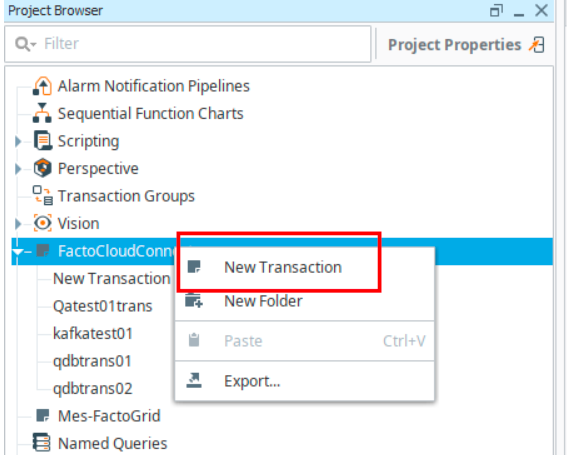
- On the Form, select connector Type, either Producer or Consumer.
Producer: This will push data to the selected Connector. FactoCloudConnect uses ActiveMQ Artemis Server.
Consumer: This will receive/consume data from the Connector source and overwrite to tag values.
Note: It is essential to save the project after creating a transaction. Failure to do so may result in the resource not being available later. - Producer:
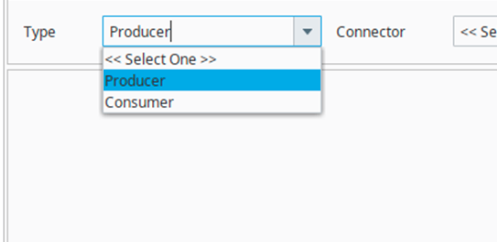
- Select a connector from the list of connectors available from the dropdown. There are at present three connectors available: Kafka, EventHub, Database, ElasticSearch, and InfluxDb.
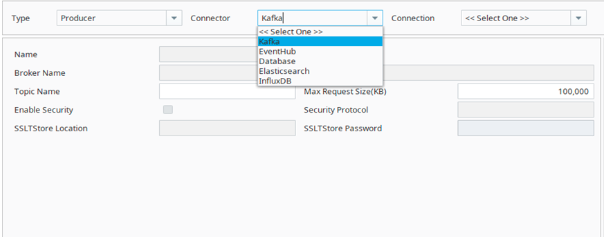
Note: In the case of the Database, the available connections can be chosen from the default connections section of the config page.
- Select connection (if the connection list is empty then need to create connections on the Ignition gateway under the “config” section, FactoCloudConnect Menu – Connectors)
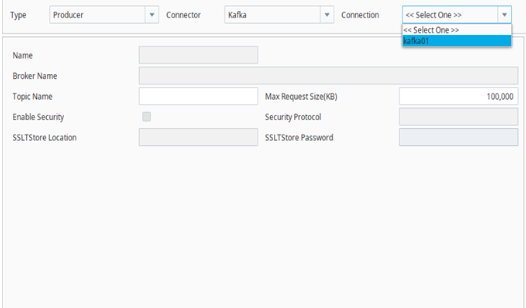
- Once a connection is created, then selecting that connection from the dropdown will autofill the relevant fields on the form.
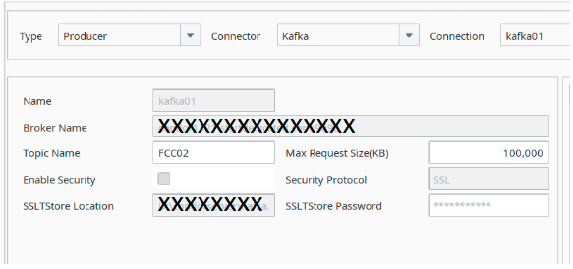
- Default values of Config and Trigger sections can be customized
Consumer: This will receive/consume data from the Connector source and overwrite to tag values
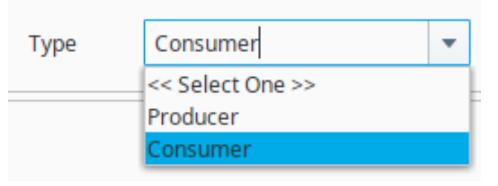
Select ‘Connector’ from dropdown connector dropdown
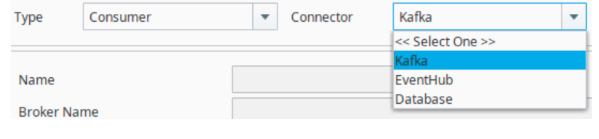
Select ‘Connection’ from the connection dropdown
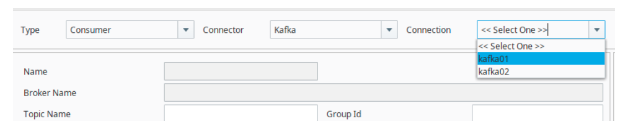
Then see all values properly display in all fields Note: If we Produce a message using any Data Format (Ex:- JSON, CSV, AVRO, and SPARKPLUGB) then we should consume the message using the same Data Format.
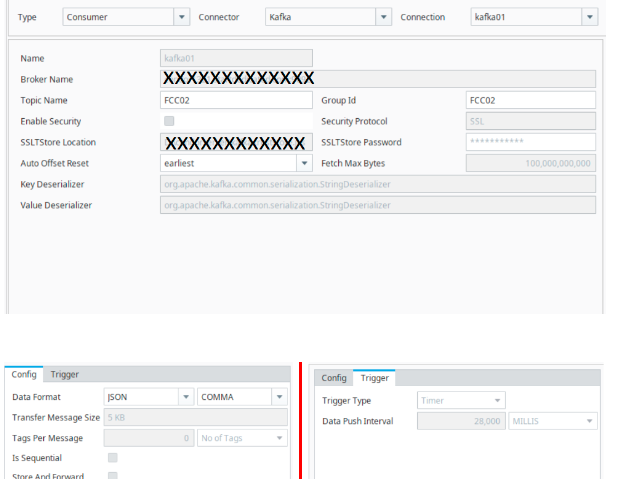
Note: Supported Tag DataTypes are Short,Integer,Long,Float,Double,Boolean,String.
- Inside the Tag Browser Tree, data tags will have to be added to the Producer Tags folder under the respective Transaction folder.
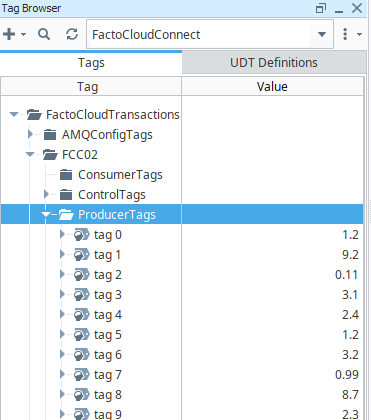
- Tags are available in Four forms: Control Tags, Producer Tags, Consumer Tags, and Trigger tags.
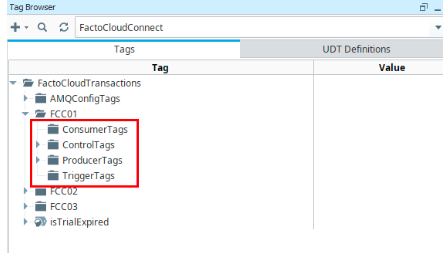
Control Tags: These tags store “Transaction State” related information.
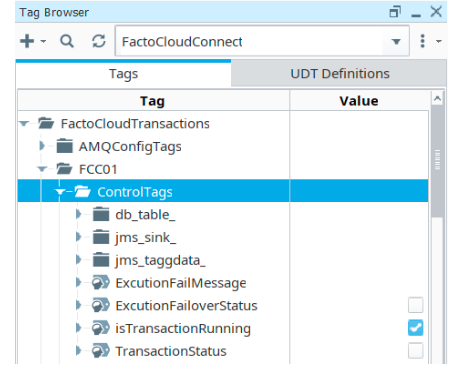
ProducerTags: These tags hold the information which requires to be pushed or transferred to the target instance.
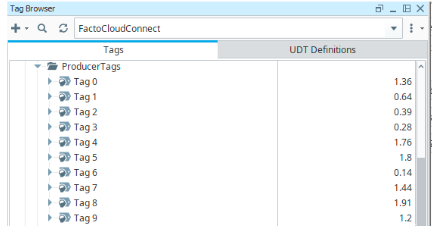
TriggerTags: These tags are configured to push data based on value change when the selected trigger type is not “Timer”.
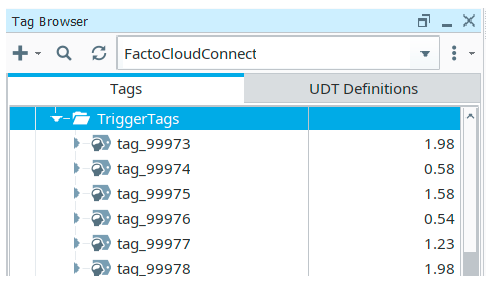
ConsumerTags: These tags are created and hold the consumed data when a consumer transaction runs.
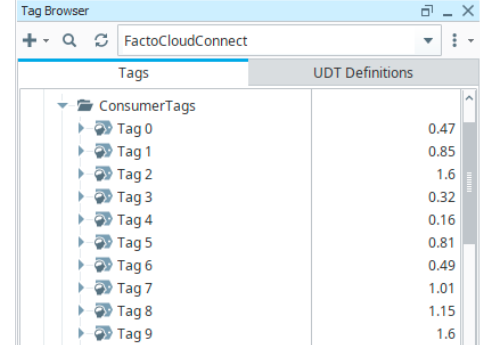
Click on “Submit” (save successfully with the ‘ok’ button popup) and then the “Start” button. At the bottom right corner of the screen, the user can see the two-step, the “Running…” indication and “Active MQ server running…”